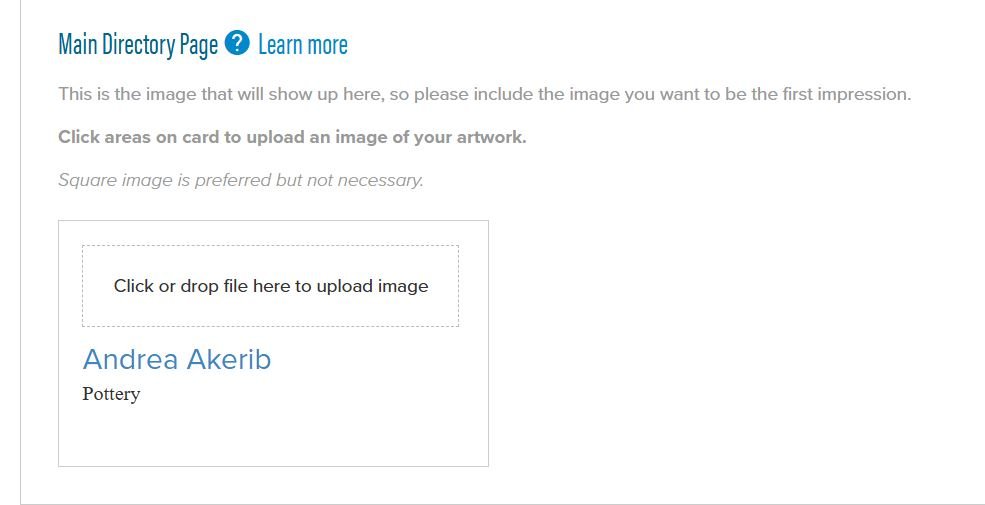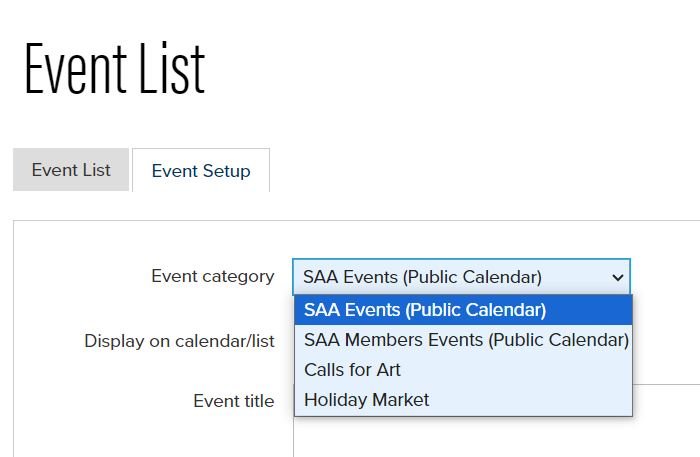MembershipWorks Links & How To
Modify/Change Your Page
To change/add info, pictures, etc., you will need to login to your MembershipWorks account. Click to sign into your account: Member Sign-in
Click on the Profile tab
Display Full Address, Just Town or No Address
Select “Do not list in directory” if you do not want your street or town to be listed
Select “Do not show street address in profile” if you want your town to be visible
Add a profile picture
Scroll down to the “Main Directory Page” and “Click or drop file here to upload image”. This should be a representation of your art so that when people are scrolling thru the member page, they will know what you do
Add pictures to Gallery
Scroll down to “Profile Gallery”
At the bottom of the Profile Gallery you will see the following. Click or drag pictures in to the box.
The pictures will be displayed in the order that you add them. You can’t move them around. First one added is the last one displayed. Keep that in mind when you are adding your photos.
Delete a photo
Click on the little wrench on the photo to delete it and select “Delete”
Update Profile Description
This is where you talk about yourself and your art.
Add Social Links
Here is where you can add your links to your facebook, etc pages. Make sure to add the full path to your art page. Don’t just add a link to facebook.
See the following steps for getting your link while on your computer. This is more complicated from a phone so you will need to google that if you only have access to a phone.
To get your Facebook Link, follow these steps:
Go to Facebook from a browser on your computer
If you have multiple profiles (ie, your person and your artist page), make sure you are connected to your public artist page. If you only have a private personal page, this won’t work for you
Go to your feed
You will now be on your page and what you see in the browser is your social link. Copy that and add to your Facebook Social Links in your member profile
To get your Instagram link, follow these steps
Go to Instagram from a browser on your computer
Make sure you are connected to your public artist page if you have one. If you only have a personal private page, this won’t work for you.
You should now see a link to your Instagram page
Adding a New Event to the Calendar
To add event to the calendar, you will need to login to your MembershipWorks account.
Click here to add an event: member-add-event
Select the appropriate Event cataegory for the event you are adding
Add in all the information and then Click the “save & continue button at the bottom of the page. There are many more things you can do for the event you are adding but typically you are done at this point.
Click on the “Event List” and confirm your event was added correctly